I revisited a previous project I had worked on earlier in the year after learning how to created interactive PDFs. This was the Basketball Info sheet that I was working on, in hopes that this would be easier for coaches.
I had noticed in previous years that they would just try to type on the info sheet then send it back and it would look something like this: “School: _____South Barber______; Mascot: _____Chieftains____.” Obviously the sheet I sent them was meant to be printed out then written on before sent back either by scanning the completed sheet then emailing it, or by fax. So I wanted to created a PDF that could be interacted with by computer then submitted, or printed off and filled out by pen before being sent back for those who prefer more conventional methods.
When I last worked on this project I was having some trouble with creating tables because it’s not really something I went over in InDesign before. Eventually I figured it out myself, but I wasn’t completely happy with it so I did some minor adjustments yesterday.
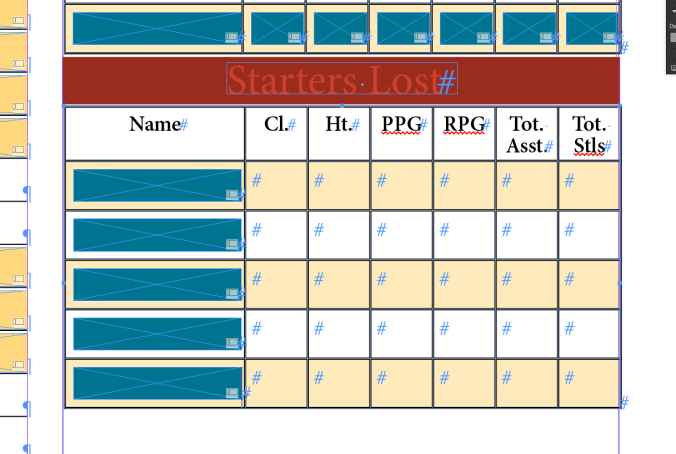
I wanted these each to be text fields, so I placed a field in each box with Name, Class, Height, PPG, etc. and converted them to Text Fields by right-clicking, scrolling to “Interactive” and clicking on “Convert to Text Field.”
I created a table for both “Returning Starters” and “Starters Lost” by placing a text field then going to the Table menu and clicking “Create Table…” before setting up how many rows and columns I needed (7×6).
I then created fills for “Every Other Row” before setting the color of those fills to a light yellow color and a tint of 50%.
I then created two more section (the final two) for the PDF for comments on Returning Starters and any other Coach’s comments. For coaches to be able to print it out and write on it, I created tabbed lines below (Shift+Tab) so they could fill it out. For those typing, I created a text field, but checked the box for “Multiline.”
All I need to do is create a “Print” and “Submit” button then go through testing it in Adobe Acrobat.

Also, the highlighted sections will not be there when I’ve finished, they are simply there to make sure that my text fields are lined with the tabbed lines.



Nice work!
LikeLike